Dependency Injection in WPF Application using Generic HostBuilder
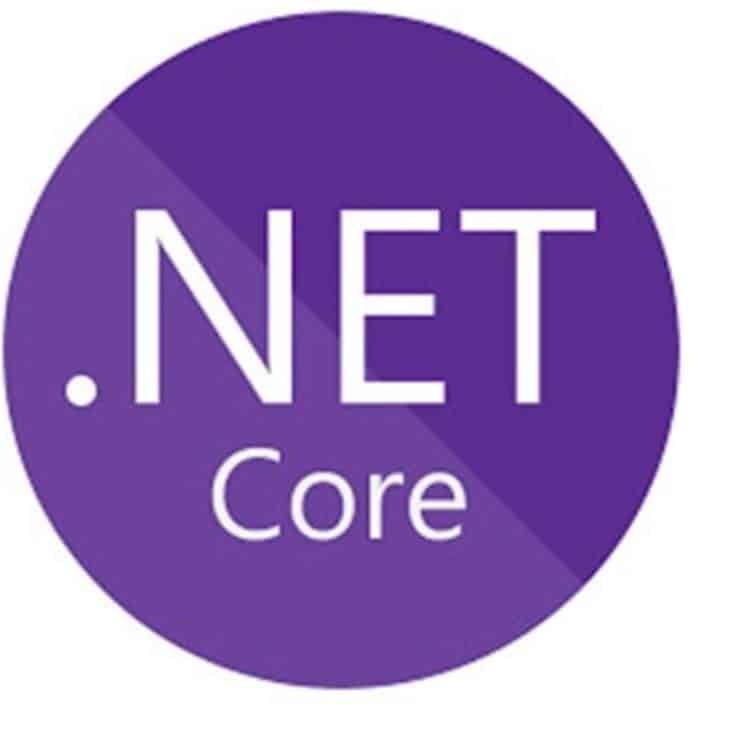
In this post, we shall learn how to perform dependency injection in the WPF application using Generic HostBuilder in .NET Core.
We already learned how to leverage the Generic Host Builder approach for .NET Core-based applications like Console application and Windows Forms Application in our previous post.
DI is a simple and impressive concept where you inject and use the services that you need, making your application highly efficient and lightweight.
Today in this article, we will cover below aspects,
As already discussed in our previous article, there are multiple benefits of the DI(Dependency Injection) approach like,
-Separation of concern
-Independently deployable unit
-Easily Testable units
-High performance
-Easy maintenance
Getting started
Here I am using a WPF (Windows Presentation Foundation) .NET Core 3.1 or .NET 5.0 project template,
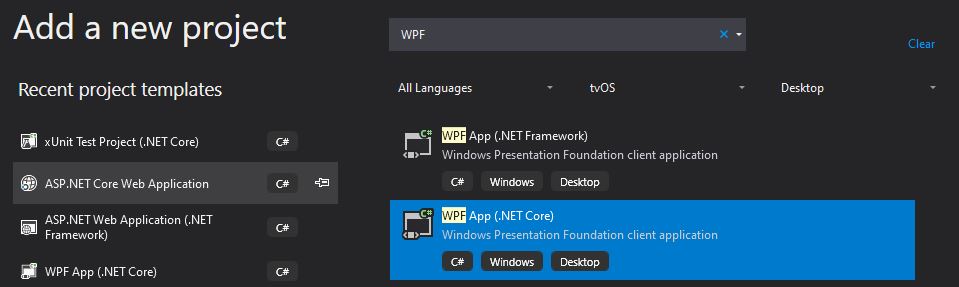
Creating Generic HostBuilder
Generic HostBuilder in .NET Core was introduced in .NET Core 2.1 release and designed to be used for both Non-HTTP and HTTP workloads. So we shall try attempting to use it for the non-host WPF applications today.
Please install the NuGet package from Nuget Package manager or PMC,
PM> Install-Package Microsoft.Extensions.Hosting -Version 3.1.2
The HostBuilder class is available from the following namespace,
using Microsoft.Extensions.Hosting;
HostBuilder implements the IHostBuilder interface.
Please create Generic HosBuilder and register the dependencies that need to inject.
In the WPF application, we shall use App.XAML as an entry point to set up the IoC container.
Initialize the Host
Within Constructor of App class(file: App.XAML.cs) please add the below code to build Host,
host = new HostBuilder()
.ConfigureServices((hostContext, services) =>
{
}).Build();
OR
By using generic host builder CreateDefaultBuilder
host = Host.CreateDefaultBuilder()
.ConfigureServices((hostContext, services) =>
{
}).Build();
DI Container
We shall be injecting EmployeeWindow and EmployeeViewModelobject for more precise results,
host = new HostBuilder()
.ConfigureServices((hostContext, services) =>
{
//Add business services as needed
services.AddScoped<IEmployeeViewModel, EmployeeViewModel>();
//Lets Create single tone instance of Master windows
services.AddSingleton<EmployeeWindow>();
}).Build();
Here we are considering EmployeeWindow as the main Window that will be an entry point for workflow and business functionalities.
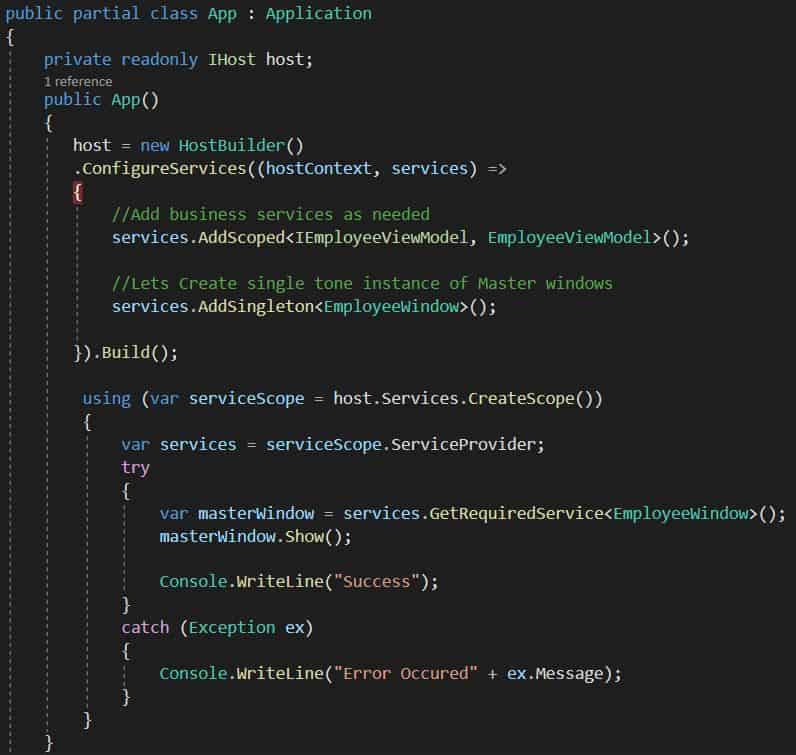
You are free to add an additional layer separating actual UI components if needed.
All the services registered using HostBuilder will be available to use as per need. The lifetime management of those services will be taken care of by the IoC container and we need not have disposed of them explicitly.
EmployeeWindow implementation is as below. Here EmployeeViewModel is DI using Constructor Injection.
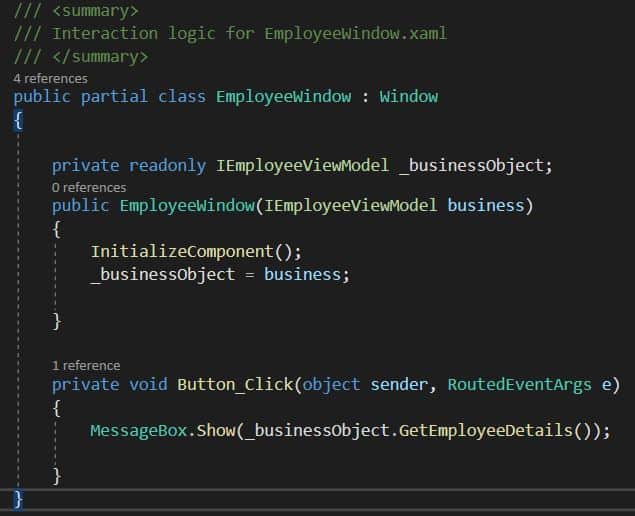
IEmployeeViewModel Interface definition as below,
public interface IEmployeeViewModel
{
string GetEmployeeDetails();
}
EmployeeViewModel implementation as below,
public class EmployeeViewModel : IEmployeeViewModel
{
public EmployeeViewModel()
{
}
public string GetEmployeeDetails()
{
string FirstName = "TheCode";
string LastName = "Buzz";
return $"Employee Name is: {FirstName} {LastName} ";
}
}
Let’s execute the application and try button click action,
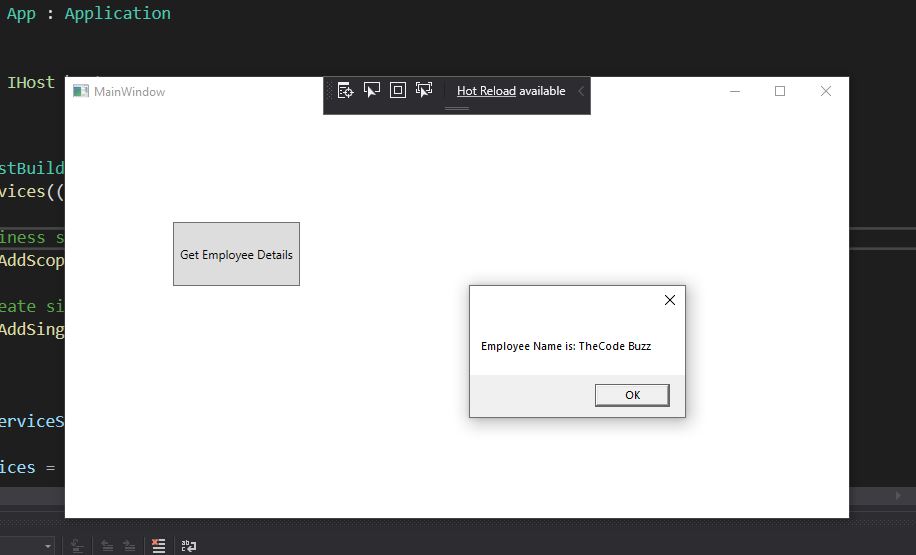
App.xaml file used for above code as below,
Please make a note I have commented on the line which set up StartupUri.
<Application x:Class="WPFDesktopApp.App"
xmlns="http://schemas.microsoft.com/winfx/2006/xaml/presentation"
xmlns:x="http://schemas.microsoft.com/winfx/2006/xaml">
<!--StartupUri="MainWindow.xaml"-->
<Application.Resources>
</Application.Resources>
</Application>
Setting up OnStartup and OnExit Application events
If needed you can set up Setting up OnStartup and OnExit Application events as below,
private void OnStartup(object sender, StartupEventArgs e)
{
var mainWindow = host.Services.GetService<EmployeeWindow>();
mainWindow.Show();
}
Similarly, the OnExit event can be defined as below,
protected override async void OnExit(ExitEventArgs e)
{
using (host)
{
await host.StopAsync();
}
base.OnExit(e);
}
App.XAML file used as below,
<Application x:Class="WPFDesktopApp.App"
xmlns="http://schemas.microsoft.com/winfx/2006/xaml/presentation"
xmlns:x="http://schemas.microsoft.com/winfx/2006/xaml"
Startup="OnStartup">
<Application.Resources>
</Application.Resources>
</Application>
If interested to know on one more approach, please see below post,
Do you know you can create a host builder using generic host builder CreateDefaultBuilder a .NET and ASP.NET Core? It helps us to provide accessing application configuration, user secretes, getting access to environmental information by default out of the box.
Can we make the above code better?
Please let me know if you have any better suggestions. Please sound off your comments below.
Summary
Today we learned one more approach for leveraging the Dependency Injection (DI) in WPF (Windows Presentation Foundation) applications based on the .NET Core framework. We learned that using Hostbuilder we can easily leverage DI applications and can create highly maintainable and extensible Desktop applications.
Please bookmark this page and share it with your friends. Please Subscribe to the blog to receive notifications on freshly published(2024) best practices and guidelines for software design and development.