Today in this article we shall see How to hide Tags in WordPress posts.
Tags are frequently used to categorize WordPress posts and help in summarizing the content with keywords that are more relevant to the post or article.
They are a very useful means of identifying the correct post or content you are looking for.
Today in this post I shall talk about how to hide tags in WordPress posts without the installation or overloading with big code or script or WordPress plugins.
Today in this article, we will cover below aspects,
Sample examples of Tags,
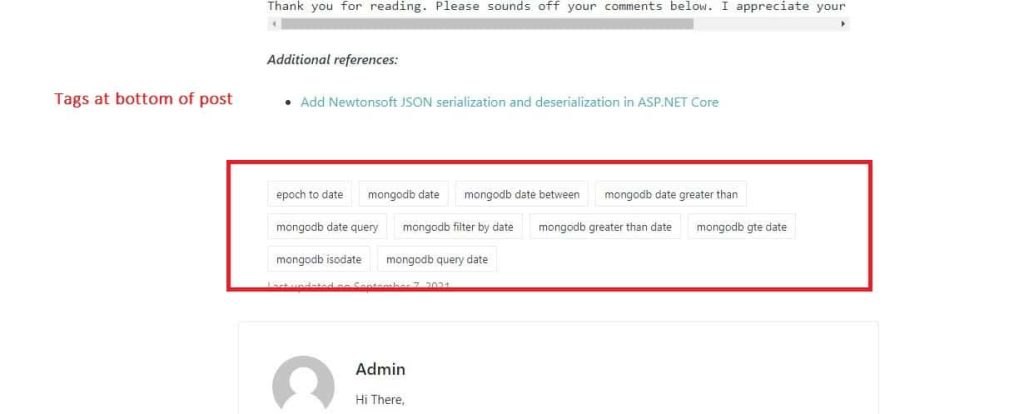
Advantages of Tags
- Tags serve as a means for your article to quickly tell readers what a post is about.
- Tags will define the category and sub-category, and they will also help you rank SEO.(?)
- Tags provide a useful way to group related posts and tell readers more about your post
- Tags make it easier for people to find your content.
Disadvantages of Tags
- This could affect the layout of the post.
- This could affect the layout of the post.
Example of hiding a Tags on WordPress Post
There are multiple ways to achieve hide or display tags in WordPress.
I shall talk about a few common approaches to achieve the same,
Go to WordPress Editor -> Appearance -> Customize ,
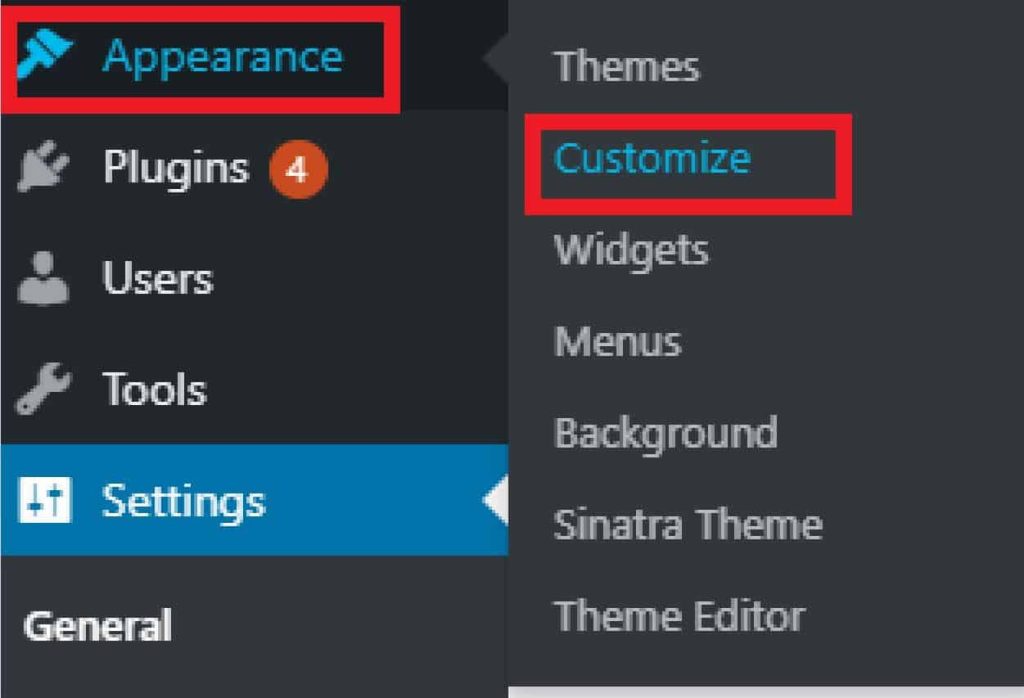
Next, click on the Additional CSS
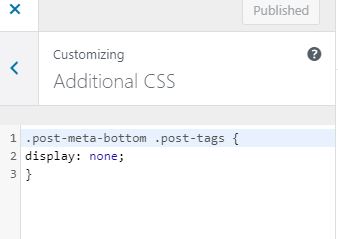
You can try any of the below approaches to make it work for you. I have used post-meta-bottom with the post-tags option to hide any tags on the website.
Solution 1
.post-meta-bottom .post-tags {
display: none;
}
Solution 2
.tags-links {display:none;}
Solution 3
.post-tags.meta-wrapper { display: none; }
You can use any of the above approaches to resolve the issue as per your requirements
References:
That’s All! Happy Blogging!
Does this help you fix your issue?
Do you have any suggestions? Please sound off your comments below.
Please bookmark this page and share it with your friends. Please Subscribe to the blog to receive notifications on freshly published(2024) best practices and guidelines for software design and development.
