How to list files in a stopped Docker container

Today in this article, we will see how to list files in a stopped Docker Container.
You might find the need to view, refer or explore files from running containers or stopped containers on multiple occasions.
In this article, we will see a couple of approaches that could be useful to view the files in paused or stopped containers,
- Commit Stopped Container to a new image
- Copy files from Container to Host
Approach 1 – Commit Stopped Container to a new image
Committing a container’s file changes or settings into a new image could be useful notable times.
This feature lets you debug a container or help you to export a working dataset to other servers.
Please see the below steps to use the commit command.
Step1 – Commit the stopped container to a new image,
Command
docker commit <CONTAINER_ID> <New Image Name>Example
docker commit 1cf2eafdee49 backup-container
Above ‘backup-container’ is the new image
Step2 – Run the new image in a new container
Run the new image in a new container with a bash-shell or shell
Command
docker run -ti --entrypoint=bash <new image>Step 3 – Run the list file command in the new container.
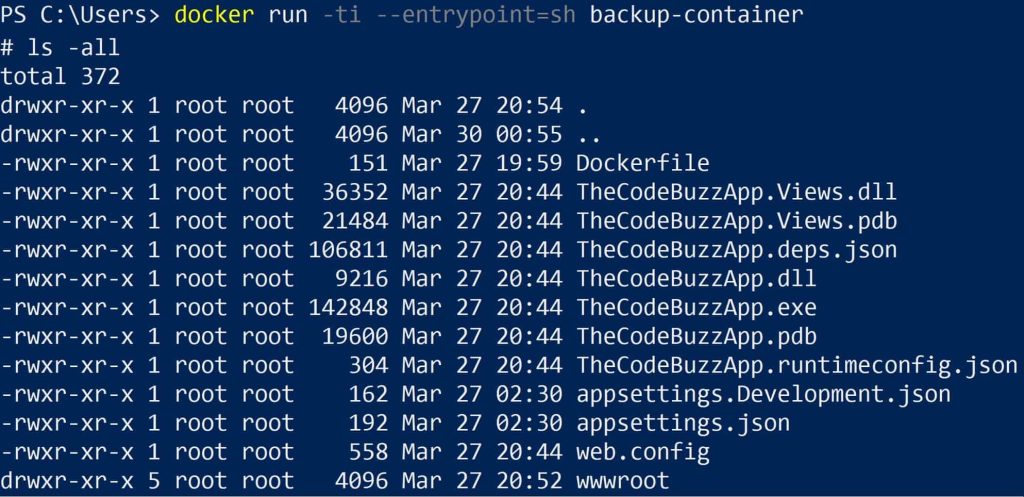
Approach 2 – Copy Files from Docker Container to Host
Docker “cp” utility let you copy files from the container’s file system to the local machine or from the local filesystem to the container.
docker cp <container>:<container-path> <host-path>
cp command to work, Containers can be a running or stopped
Below we are copying the file from the container to the host path.
Once copied, the host path can be used to explore the files.

Below is now how you can check all the files and directory
dir path

References:
Do you have any comments or ideas or any better suggestions to share?
Please sound off your comments below.
Happy Coding !!
Please bookmark this page and share it with your friends. Please Subscribe to the blog to receive notifications on freshly published(2024) best practices and guidelines for software design and development.