How to fix Task Scheduler (0x1) Error In Windows
Issue Description
Task Scheduler when run produces (0x1) or (0x2) error In Windows.
Resolution
The most common error with windows scheduled jobs is task scheduler error (0x1) or (0x2) errors.
The main reason for the issue is due to the path of the script or exe specified. The Job scheduler (0x1) error is deal with the system path, which prevents your task from running since it can’t locate a file to run.
To fix the issue, use the below steps,
- Open Task scheduler by clicking start and typing in “Task Scheduler”
- Click task scheduler library
- Right-click on the required task and select properties
- Click the actions tab
- Click edit
Click on the “Action” tab and define the configuration
Python Task Scheduler (0x1) and (0x2) Error
Please specify the following parameters:
- Action: Start a program
- Program\script: [Exe name or paths like Python.exe or cmd.exe or PowerShell location]
- Add arguments (optional): [Add command line argument if any]
- Start in(optional): [directory path where python script exist]
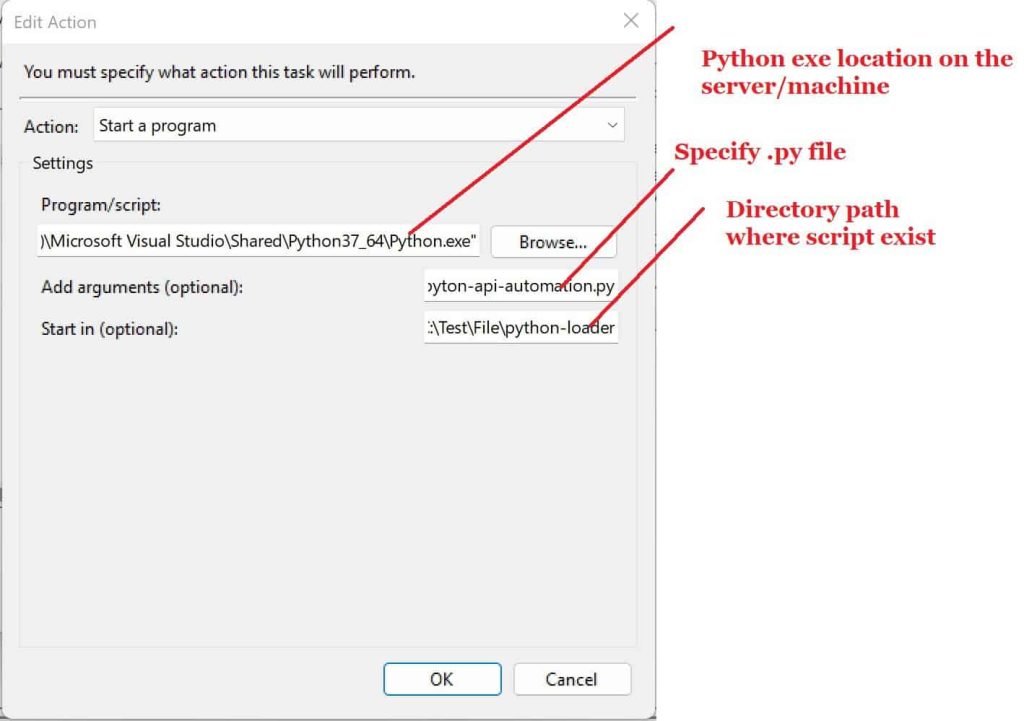
Powershell Task Scheduler (0x1) and (0x2) Error
Please specify the following parameters:
- Action: Start a program
- Program\script: [ powershell ]
- Add arguments (optional): [Add command line argument if any]
- Start in(optional): [directory path where python script exist]
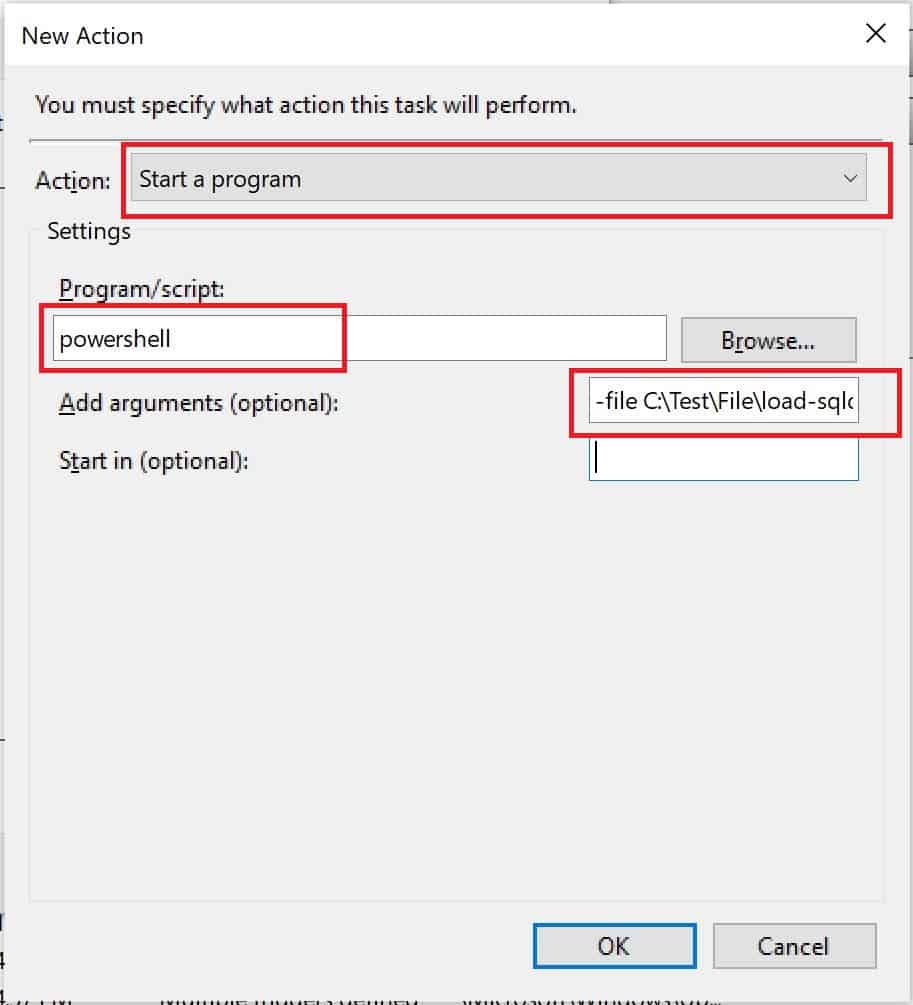
Exe Task Scheduler (0x1) and (0x2) Error
Please specify the following parameters:
- Action: Start a program
- Program\script: [ exe path ]
- Add arguments (optional): [Add command line argument if any]
- Start in(optional): [directory path where exe exist]

Do you have any comments or ideas or any better suggestions to share?
Please sound off your comments below.
Happy Coding !!
Please bookmark this page and share it with your friends. Please Subscribe to the blog to receive notifications on freshly published(2024) best practices and guidelines for software design and development.
