How to Get Bing WebMaster Verification Code
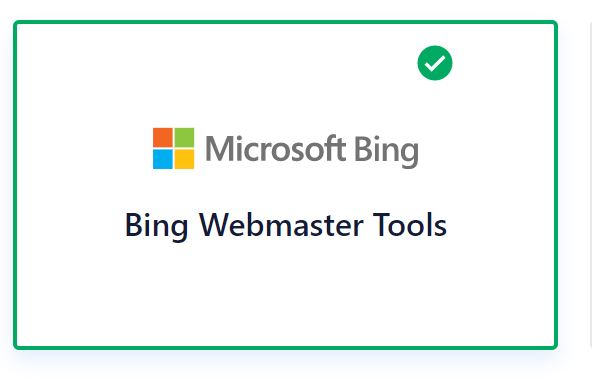
Today in this article, we shall see how to Get Bing WebMaster Verification Code for the website, WordPress sites, etc.
If you already have registered your site or WordPress wite on the bing webmaster tools, then you can find your verification code by following the below-mentioned steps.
You will get a Bing verification code for your site in the form of a below meta tag as below,
<meta name="msvalidate.01" content="your code" />
Please follow below high-level steps to get the code,
Lets check each step in details,
Step1 – Login to Bing webmaster tools and Enter the dashboard
Login to Bing webmaster tools using the below link and Enter the dashboard,
Please make sure you have logged in with your Admin email account which is registered for the website.
Step2 – Hit on Add & verify URL using your website URL
Please use the below URL using your website name and see the trick!
https://www.bing.com/webmasters/home?siteUrl=https://{your wesbite}/&state=verifySite
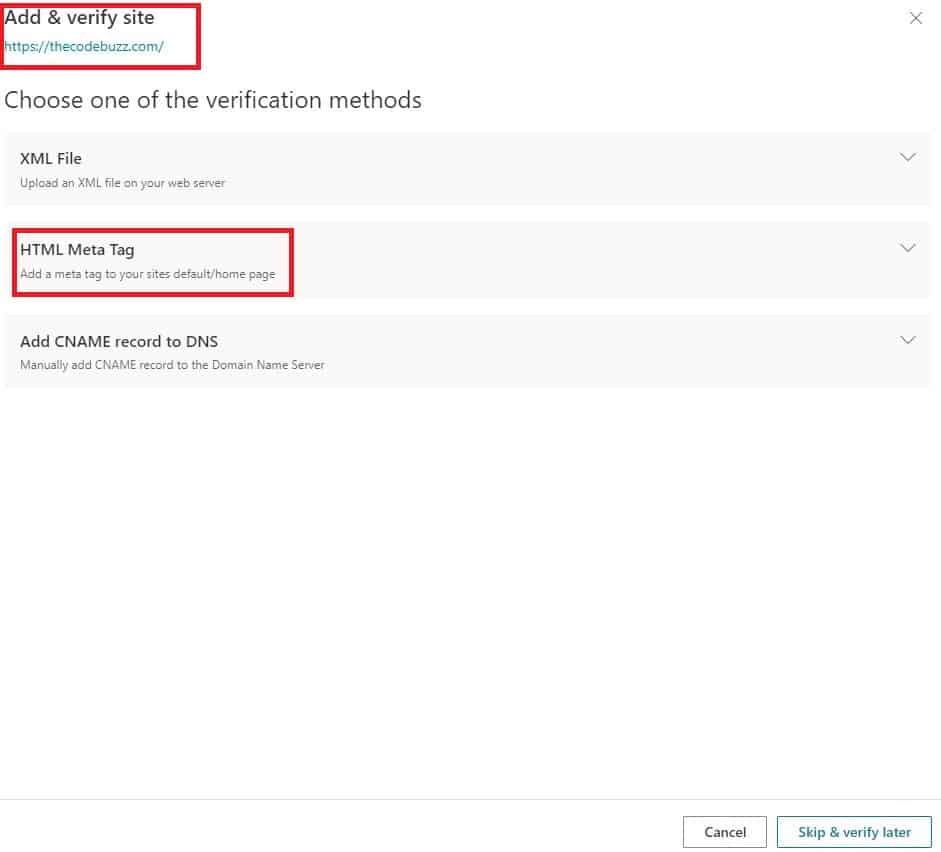
Step3: Click on HTML Meta Tag and copy verification code
Click on the HTML Meta Tag, you shall see the below details.
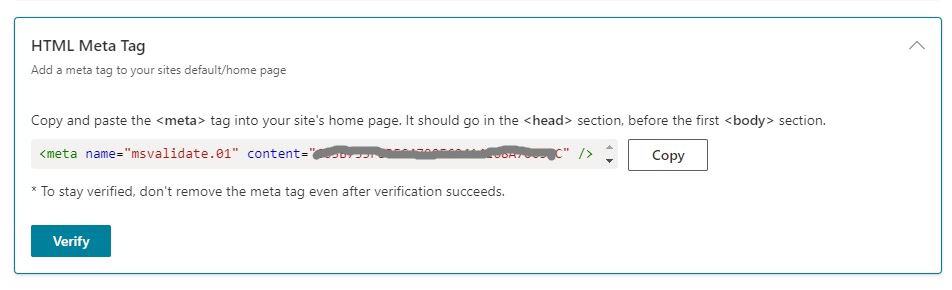
Copy the code and use it in any of the SEO tools or places where you want to use it.
Please note – You must log in with your Admin email ID else you shall not see the HTML Meta tag option
References:
That’s All! Happy Blogging!
Does this help you fix your issue?
Do you have any suggestions? Please sound off your comments below.
Please bookmark this page and share it with your friends. Please Subscribe to the blog to receive notifications on freshly published(2024) best practices and guidelines for software design and development.
